
You will need a Roku TV or a Roku player, high-speed internet access, and a Roku free account. Please visit this link for more information: roku.com
ATTENTION: The ULFN app on Roku is free and does not require payment.
You may use this link to create a Roku free account for your Roku device: https://my.roku.com/signup/nocc
• Disclaimer: ULFN does not make any charges on Roku. However, other paid channels and other services within Roku do. ULFN is not responsible for charges made by other channels and services selected by Roku customers if opting to input payment information on Roku.
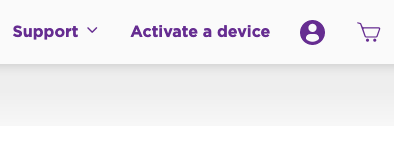
Step 1 (If not done previously)
Connect your Roku device to your Roku account on Roku.com by clicking on the “Activate a Device” tab.
You will find your device link code under the settings of your Roku TV or Roku player.
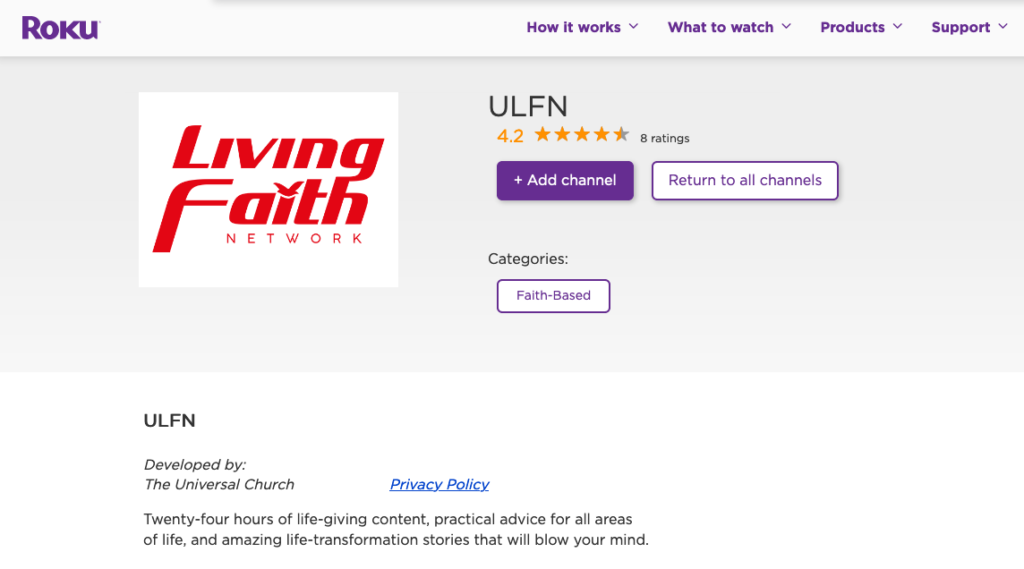
Step 2 (If using Roku.com)
While logged in to your Roku account, please add ULFN to your list of channels by visiting this link: https://channelstore.roku.com/details/590544/ulfn
Step 2 (If using Roku devices)
Click on HOME, followed by SEARCH, and search for ULFN.
Select ULFN from search results, and ADD CHANNEL.

Step 3
On your Roku’s HOME on your TV, select the ULFN channel on your list of channels and open it.
Select WATCH NOW and START WATCHING to view the ULFN 24/7 Livestream.
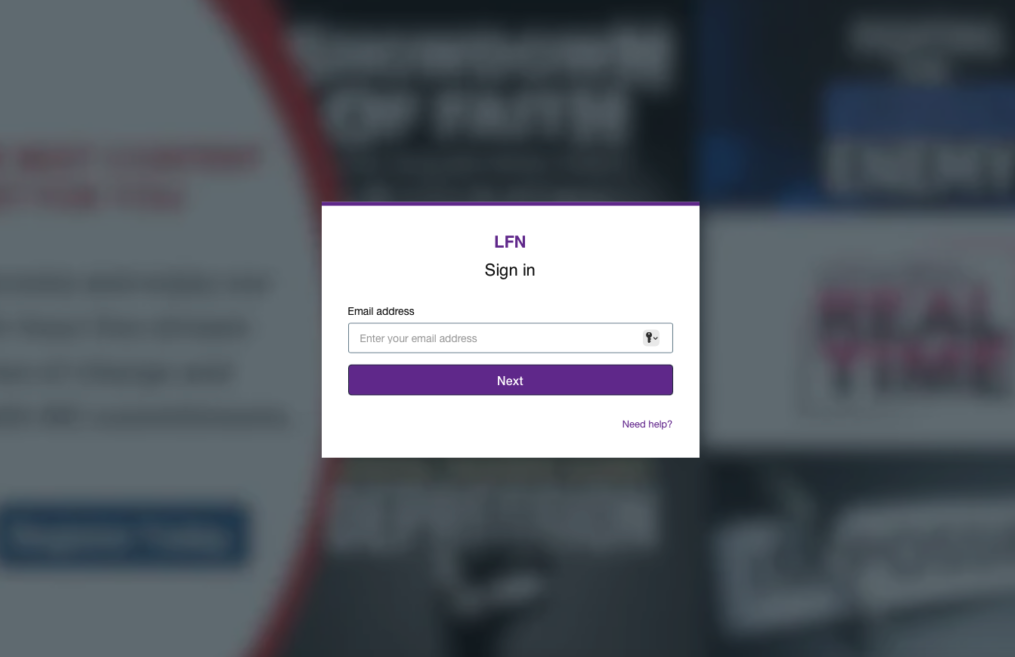
Step 4 (Optional)
You may optionally log in to the ULFN channel on Roku by selecting the LIBRARY tab and then the SIGN IN tab. You will be able to save some content into lists to watch later.
To register for ULFN channel to create a password, please visit watch.ulfn.org.

